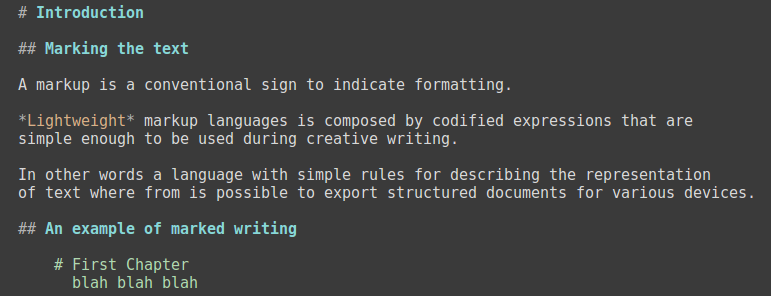
This page is also available in italian
A markup is a conventional sign to indicate formatting.
Lightweight markup languages is composed by codified expressions that are simple enough to be used during creative writing.
In other words a language with simple rules for describing the representation of text where from is possible to export structured documents for various devices.
# First Chapter
blah blah blah
# Second Chapter
blah blah *bold blah*Is important to note that reading the raw text is easy.
Markdown is the markup language created by Aaron Swartz e John Gruber. Created to publish HTML, it has some limitations when it comes to other formats. CommonMark is a dialect aiming to overcome those limitations and to standardize the conventions. We call Markdown the strict format invented in 2004 and CommonMark his extended form with the aid of the documents converter Pandoc. A text written in CommonMark can be easily converted in a publishing format as HTML, PDF, EPUB or LaTeX.
This document has been written in extended Markdown and converted with Pandoc. It may be useful to read and compare the raw CommonMark format with the converted HTML page or the PDF.
To write and freely insert marks we may want to use a text editor, good for writing, saving, rewriting and print and who ignore formatting1, for this is a task for the writer, using marks.
Every text editor will do nicely, providing that writes and saves in plain text format (TXT). For instance Gedit is also capable to assist in the logic structure of the text, highlighting the marks.
When we assign to the document a desinence that declares the format, the text editor can recognize it automagically: .md stands for Markdown.
For instance: this file is named: commonmark-good.md
A chapter (header) get represented by an hash at beginning of line.
We can go deep until six headers using crunches : #, ##, ###, and so on2.
Example:
# Title
## Chapter
### Sub chapterTo represents a line break, we use two spaces at the end of the line.
The question is: What's a ManaMana?
The question is: Who's care?
Statler & Waldorf, A view from the Balcony.
Paragraphs are separated by a blank line.
To create attributions we often use the asterisk.
A word between asterisks to be italic
*italic*
A word (or a sentence) between two asterisks to be bold
**bold**
A word between tilde to be strikethrough3
~~strikethrough~~
Let's consider four types of links: automatic, inline, reference and page internal.
A web address (URL) between angle brackets get automatically represented.
<URL>
https://stackoverflow.com/editing-help
The syntax of an inline link is: name between square brackets and URL between round brackets.
[name](url)
Example: markdown announce page
A reference link takes two parts: one refers to the other.
An explicit reference link uses only square brackets and refers to a name that get expressed later on, for instance at the end of the page.
[reference][name]
and
[name]:url
Example: 12121 Markdown page
An implicit reference link leave out the name.
[reference][]
and
[reference]:url
To represent a link to a document's section, we can point it out to a chapter.
go to [Syntax](#syntax) section
go to Syntax section
Insert an image uses the same syntax of a link, leaded by a bang (exclamation point).

We can put a link description between quotes following the URL.
[name](url "description")
An inline link is faster to insert during writing, but makes harder reading the raw text, where a reference link reads better.
Here an example of an inline link with description to the word Markdown on the free encyclopedia. While is good for web publishing, reading the raw text is not easy.
Viceversa that implicit reference link with descriptions to the word Markdown on the free encyclopedia reads well. The reference is at the bottom of the paragraph.
A block of text indented with four spaces (or a Tab) get represented as code.
a block of text
represented as codeWe can also put a word or a sentence between backticks.
`code`
Example: that sentence get represented as code
To represent a block of text separated from the rest we can use blockquotes email-style, starting the line with an angle bracket >.
Example:
> a block of text separated from the rest
to be
a block of text separated from the rest
To represent an unsorted list we use asterisks.
Example:
* milk
* coffee
* honeyto be
To represent a numbered list we use numbers:
It is not mandatory that the numeration is progressive, but is good advice.
Footnotes takes two parts using a caret ^ between square brackets.
[^note]
e
[^note]: reference
Here's a note:4
Title, author and data can be represented with that syntax at the beginning of the document.
% Title
% Author
% DataTo represent a page break5 we can use:
\newpage
Once written, the document can be converted in a publishing format, here we have some examples6 using the free and open source document converter Pandoc:
Install Pandoc e Citeproc:
apt-get install pandoc pandoc-citeprocConvert from Markdown to HTML:
pandoc -s post.md -o post.htmlConvert from Markdown to PDF:
pandoc paper.md -o paper.pdfConvert from Markdown to EPUB:
pandoc -f markdown book.md -t epub -o book.epubConvert from Markdown to LaTeX:
pandoc -f markdown paper.md -t latex -o paper.texIt is always a good idea to have inscribed somewhere, in large friendly letters, the words: DON'T PANIC (see Douglas 2005, 1:5).
The syntax to insert a citation from an external bibliographic file: [@id]
Example citation:
[see @dougadams, pp. 21-22]
Example double citation:
[consider @dougadams79, pp. 21-22 ; but also @tumembete85, pp. 42]
We can also use inline citations:
@manzoni wrote that
Once the text is complete with citations it can be converted from Markdown in the desired format using Pandoc and the pandoc-citeproc extension.
For instance a BibTeX file biblio.bib contains the following:
@book{dougadams:hg2g,
author = {Douglas, Adams},
title = {The Hitchhikers Guide to the Galaxy},
volume = {1},
publisher = {Pan Books},
address = {London},
year = {2005}
}Convertion from Markdown to LaTeX pointing the external bibliographic resource:
pandoc --bibliography=biblio.bib paper.md -o paper.tex
Convertion from Markdown to PDF generating an index:
pandoc --bibliography=biblio.bib --toc -s saggio.md -o saggio.pdf
Using the same command with the desinence .epub will produce the desired effect (to generate an EPUB).
The standalone option -s produces an independet document;
The --toc option generates a table of contents;
The -N option generates numbered chapters;
The -H option, for instance: -H head.css, may be used to link a css file in the HTML header.
When the --csl option is not specified, Pandoc defaults to the Chicago Manual of Style.
Please read the Pandoc manual for further options. Pandoc uses UTF-8 character encoding.
Citations get listed at the end of the document, thus the last chapter be better named: Bibliography.
# Bibliography
GNU Emacs is a free text editor that uses macros and different modes to offer different behaviors7 seconding the style of the writing. Here we used GNU Emacs 24.4.1 and markdown-mode.
The mode that Emacs uses to write Markdown is named markdown-mode.el and ports few conventions from org-mode to Markdown writing.
Once downloaded markdown-mode in the Emacs path, usually ~/.emacs.d/lisp/, it may be handy to have Emacs to open every file that end with .md directly in markdown-mode: adding those lines to our ~/.emacs
; activate path
(setq load-path (cons "~/.emacs.d/lisp/" load-path))
; activate markdown-mode for file.md
(autoload 'markdown-mode "markdown-mode" "Major mode for editing Markdown files" t)
(add-to-list 'auto-mode-alist '("\\.md\\'" . markdown-mode))Let's define a command to convert from Markdown in another format using Pandoc
(defun convert-markdown-to (newtype)
(interactive "sOutput[html|html5|rtf|pdf|mediawiki|latex|..]: ")
(let ((current-document (buffer-file-name))
(temp-filename (concat "./output." newtype)))
(with-temp-file temp-filename
(call-process-shell-command (concat "pandoc -s -f markdown -t " newtype)
nil t nil current-document))Now the command convert-markdown-to will ask which format to convert to. For instance: HTML, HTML5, PDF, MediaWiki, EPUB, LaTeX. Converted file is named output.[xxx] and will be saved in the same directory.
We can also define a keybind to the command convert-markdown-to
(browse-url temp-filename)))
(eval-after-load "markdown-mode"
'(define-key markdown-mode-map (kbd "C-c C-c c") 'convert-markdown-to))Vim (or Vi IMproved) is a free advanced text editor commonly found on operative systems Unix-like, such as Linux, MacOSX e BSD. In that context we used Vim 7.4 or later.
Integration with Pandoc works perfectly with the vim-pandoc plugin.
Vim-pandoc plugin installation can be either achieved using one of the following plugin-manager: Pathogen, Vundle or NeoBundle. We suggest using Vundle that requires adding the following lines in Vim configuration file, usually: ~/.vimrc
Plugin 'vim-pandoc/vim-pandoc'
Plugin 'vim-pandoc/vim-pandoc-syntax' From within Vim, the following command will download and install the plugin:
:PluginInstallVim uses that plugin to support Markdown writing in several ways, including the automatic creation of HTML pages, PDF and Tex documents as every other format supported by Pandoc.
To convert in HTML a document that is being edited, we can use the following command:
:PandocPlease read the plugin documentation for more details.
Using a text editor we can copy and paste sections of the text applying non-linear editing to our writing. Using an advanced text editor like Emacs or Vim we also acquire a feature called outline navigation. Using outline navigation we augment the non-linear editing capacity from micro to macro: previewing a map of the editing text and being able to use the copy-paste technique directly on chapters.
Outline navigation is a functionality found in the best structural text editors either folding or side panel style. Can induce dadaism as a collateral.
Example:
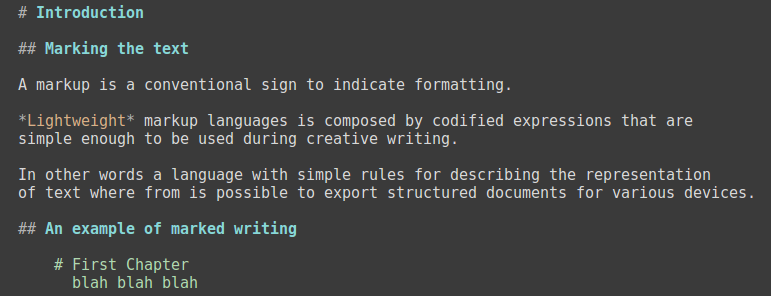
The first image shows this text during writing
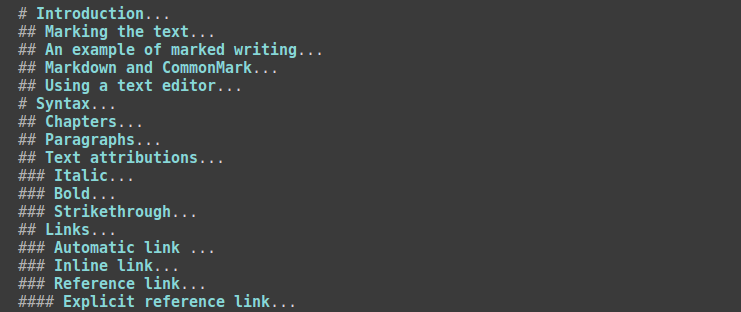
the second image shows the same text collapsed in outline folding navigation.
# header *italic* **bold** `code`
list: * * * * 1. 2. 3. 4.
link: [name](url)
link ref: [ref][] [ref]:url
note: [^note][] [^note]:what
image: 
citation: [see @eco, pp. 42]
breakpage: \newpageEmacs markdown-mode keybinds:
Folding outline navigation: Shift-Tab
Go to previous/next chapter: C-c C-p, C-c C-n
Convert and preview HTML in browser via Pandoc: C-c C-c c
List available keys: C-c C-h
Syntax Markdown page
Pandoc user guide
Pandoc citerproc homepage
Emacs tutorial
Vim tutorial
GNU/Linux Debian
BunsenLabs Linux
Douglas, Adams. 2005. The Hitchhikers Guide to the Galaxy. Vol. 1. London: Pan Books.
Documents written in a markup language like HTML are usually viewed with the formatting rendered by a browser, but still they are plain text documents.↩
This is not the only way to create headers, we can use the style we like, but is better do not mix them.↩
We can also have other attributes: superscript, tag and spoiler, tables and math functions that will not be described here.↩
The footnote can be placed everywhere and he will show up at the bottom of the page.
The footnote may continue in a block of text.↩
the page interruption will not be rendered in HTML↩
Using BunsenLabs, Linux distro based on Debian 8.↩
Because there is a difference between coding in Python and hammering a screenplay↩
Contribution by Andrea Marchesini↩
Comments? Kudos? Advice? RTFM? Thank you!
@DanieleSalvini